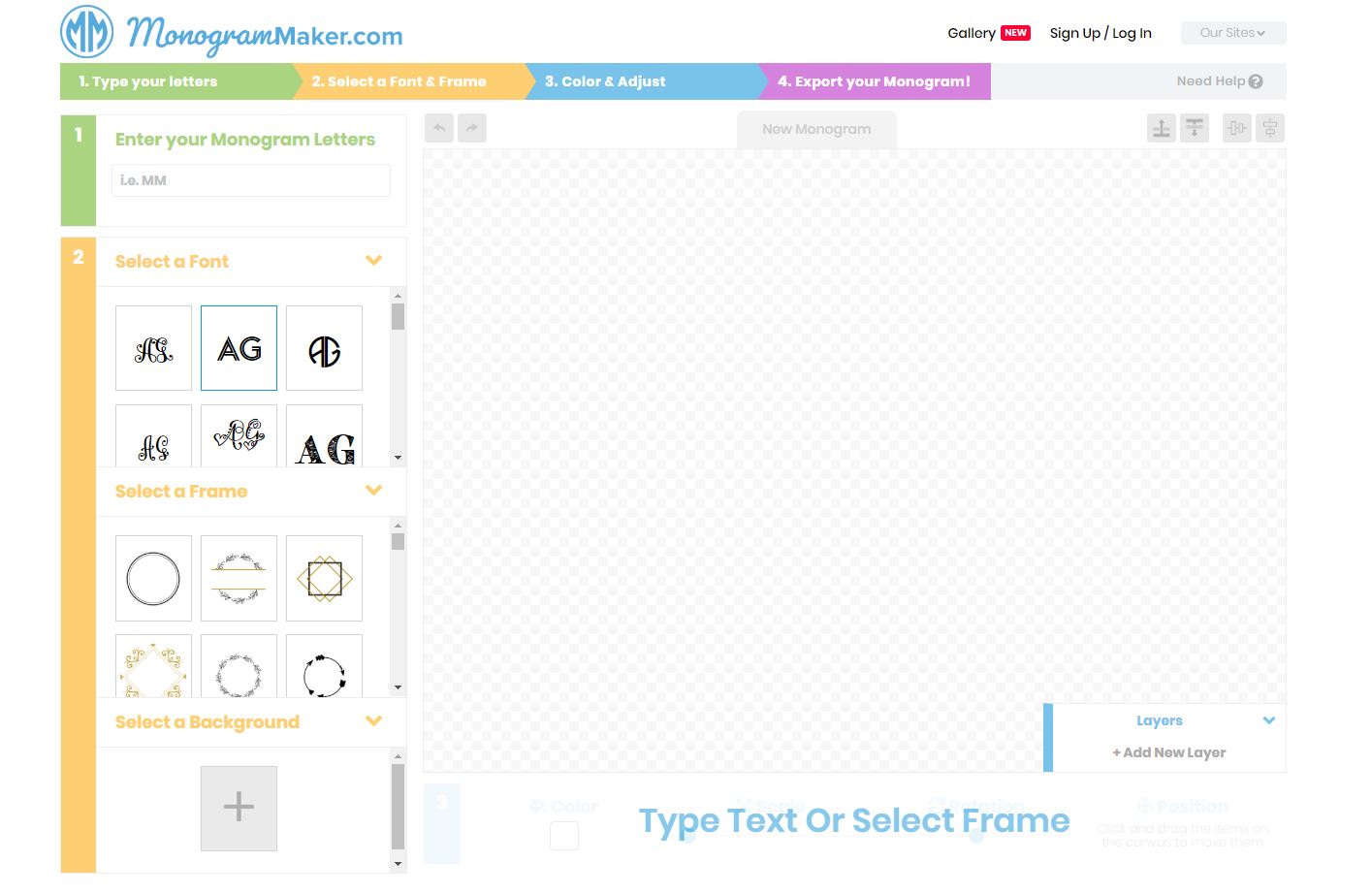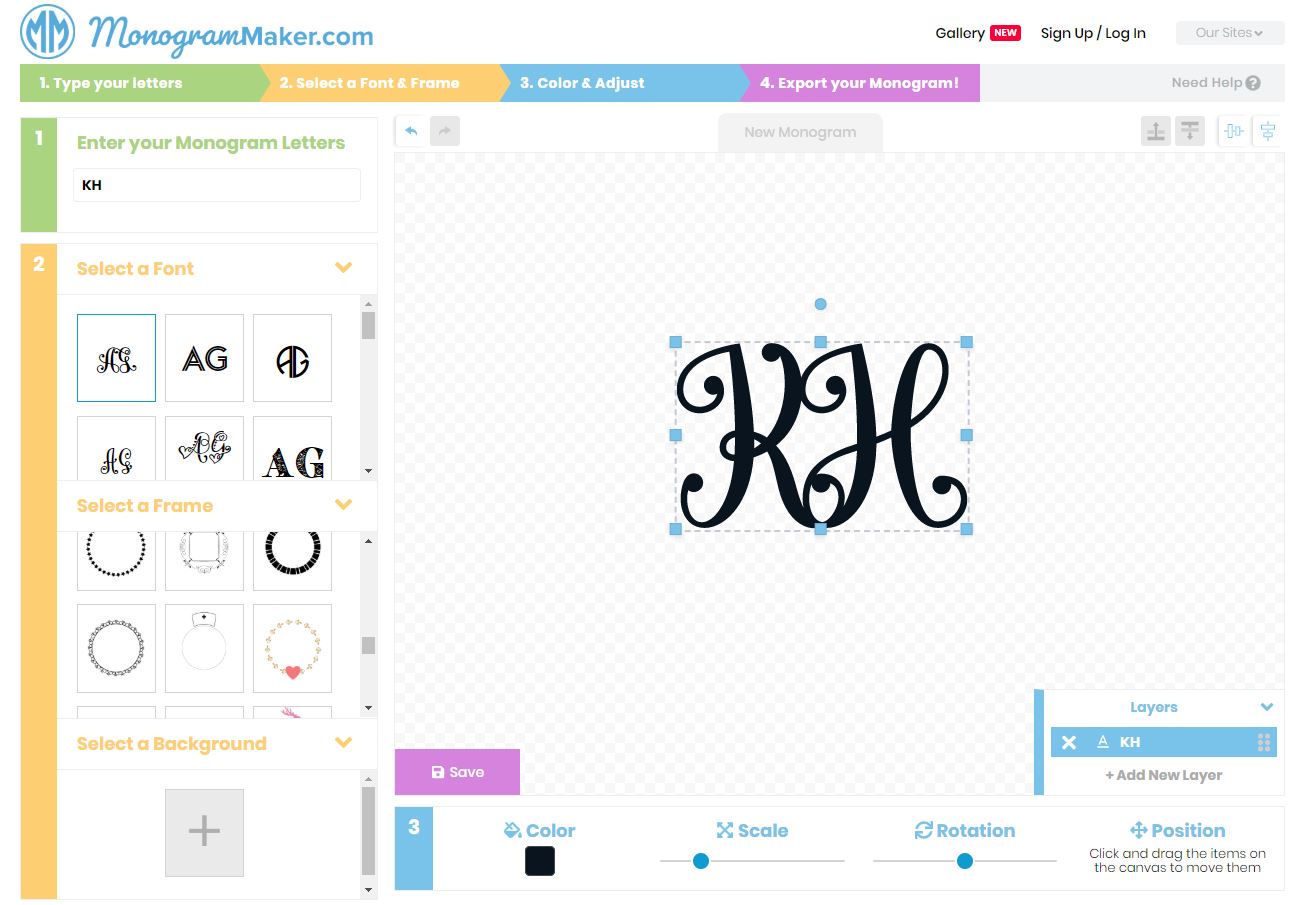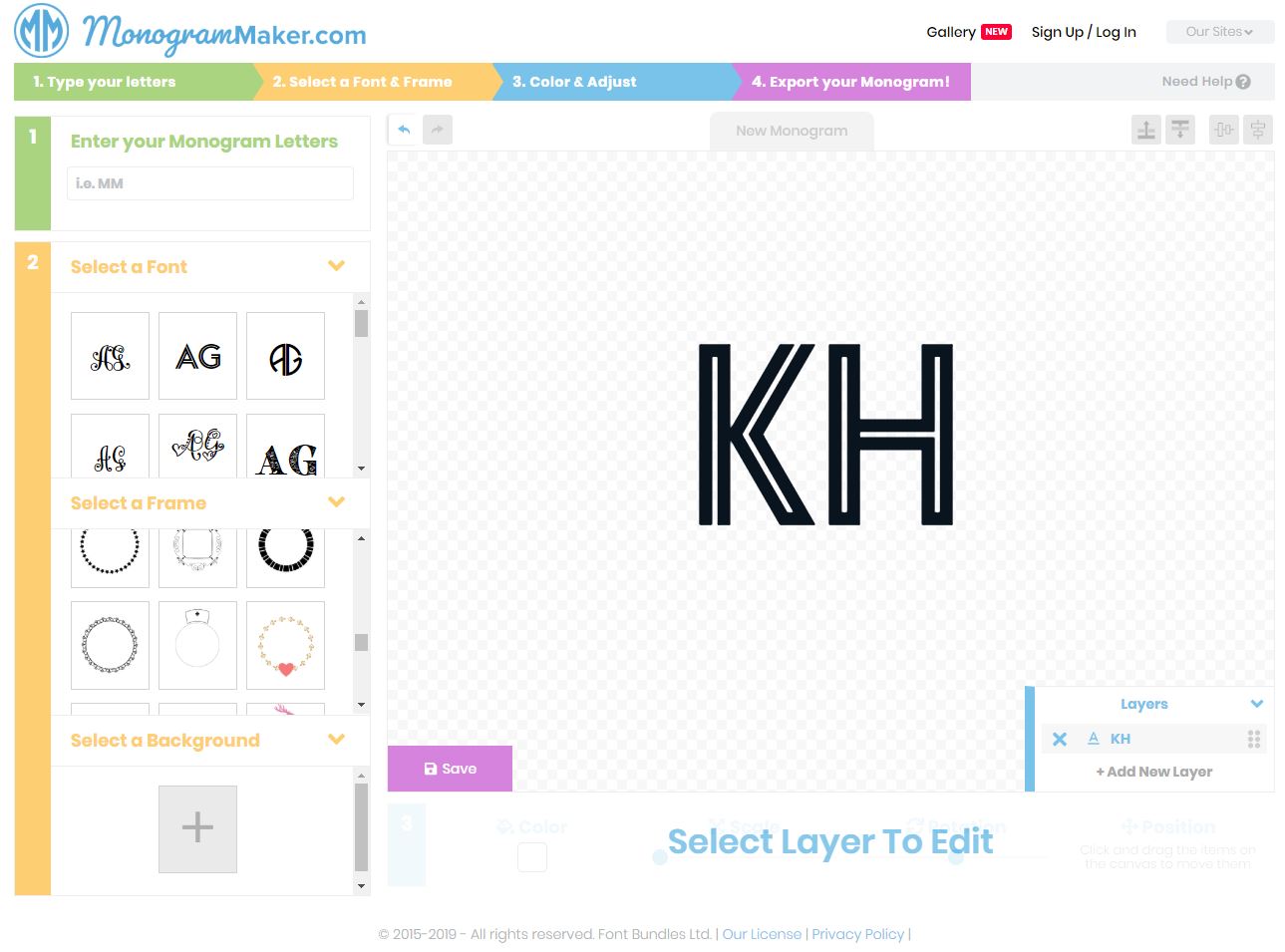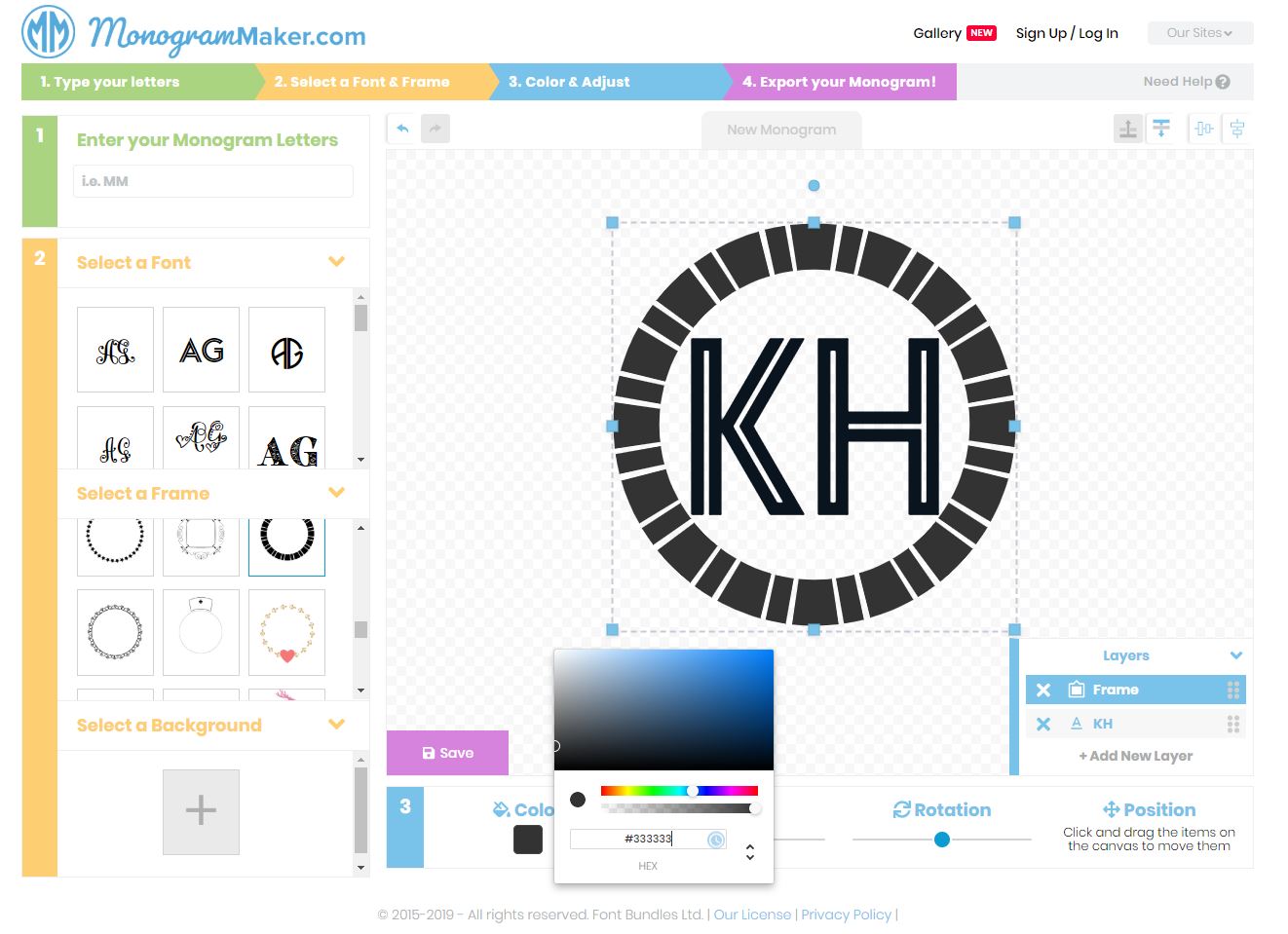Because of my job as a designer, I find most days I’ve usually got Adobe Photoshop, Adobe Illustrator, Adobe InDesign or AutoCAD open on my computer. Ready to take on whatever design work I’ve got on. These pieces of software aren’t cheap – not by any stretch. Plus it’s taken me a very long time even just get mildly competent at them. Even now, after years of use, I’m still finding features and tools that I didn’t know about.
Thankfully for those who want to create high-quality graphics, you don’t have to go fork out for the Adobe Creative Suite software – then spend years trying to work out how to use it.
There has been a real surge lately in ‘online’ tools that enable you to design and create things quickly and simply, in a user-friendly way. One of those tools I’ve seen is monogram maker free. It’s a super quick way of creating professional-looking ‘Monogram’ designs for printing or using online as a logo or graphic. Monogogram Maker has such a simple user interface, pretty much immediately you can see how it works – take a look at the image below.
As you can see, you just move around each coloured section to create a super cute monogram. So, I guess the easiest thing to do is show you how I made one for me. First up, we need some letters. So we’ll use my initials – KH!
I’m not immediately a fan of the font it’s chosen – it doesn’t really chime with me. So moving on toe Step 2, there are plenty of other fonts to choose from. I think the second one, actually works well, so I’ll pick that instead.
I think the Monogram would be finished off nicely in a frame – thankfully there are plenty of those. They might be a bit too big, or too small when you first add them, you can use the blue ‘grips’ on the corners to resize. If you hold down the ‘Shift’ key as you do it, it will maintain the aspect ratio of the frame. You don’t want your nice circle looking squashed. Well – maybe you do? But I don’t! You might need to fine tune the position of your frame – use the cursor keys to move it slowly in the direction you want. Here’s how mine is looking now.
Black isn’t really ‘on brand’ with my usual colour – I want it in Kip Hakes.com ‘Grey’ which is HEX code #333333. Thankfully the monogram maker online allows you to alter the colour quickly.
The Frame and Text are on different layers, so you can switch to the different layers and alter the colours. If you want, you can pick a background image, but I’m quite happy with the look. All that’s to do is export it, ready to use online, or print. Just hit the ‘Save’ button, and it allows you to pick a format and a resolution, and you’re good to go. Here’s the final one for me –
You can additional Text Layers, Frames, or images to build up really intricate designs up. It’s super simple to create stylish monograms – because the interface is so easy, you can just have a play and create something beautiful!
Disclaimer – This post has been written in collaboration with Design Bundles.