The cool cats at Crucial set us Daddy Bloggers a challenge, they wanted to see if we were able to upgrade our computers without any help or assistance. Thankfully, as I’ve spent at least 15 years messing around with PCs, I had a sneaky feeling I could rise to the challenge. First up, I needed to see if I could upgrade my computer, your motherboard either needs some empty slots to install RAM. Some older motherboards have a limit to how much RAM you can have – mine is fairly new, so I knew there was some room for improvement.
The easiest way to see if your computer can be upgraded is by using Crucial’s awesome ‘System Scanner‘ – this will download a little bit of software to your machine that will scan your computer. It will then produce a report (similar to the one below) – suggesting what upgrades you should go for. Upgrades don’t have to come in the form of just memory, Also, it’s handy to have a good monitor too to show off the graphics on your machine.
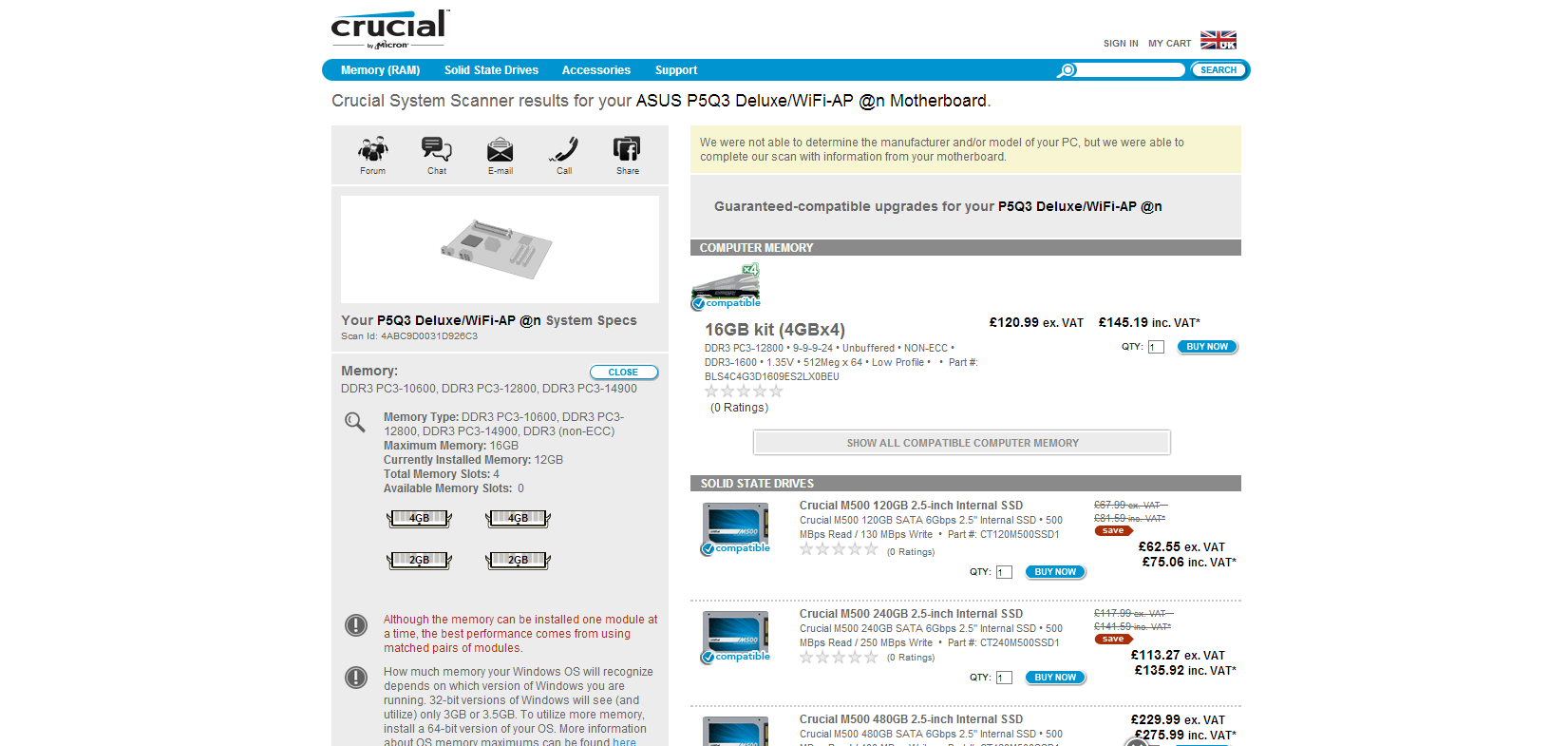
The team at Crucial offered to send me a an 8Gb (2 x 4Gb) upgrade to fill the 2 empty memory slots I had. A few weeks later the new memory came, and it was time to fit it!
First up I had to get into the case – no biggy, just two screws out and slide the metal case back and out of the way.
Then I had to locate the two empty memory slots.

Next up you have to put the new memory in the slots, they are designed to fit one way only, check you’re putting it in the right way – don’t force it!
When the memory stick is fully down the clips at either end will hold it tightly.
Now to boot up the computer, if you’ve done it right, your machine should boot as normal – if you’ve done it wrong the display will probably be blank and nothing will happen. If this does happen go and double check you’ve pushed the memory in correctly, if you’re not sure, take it out and try again.
Once the machine is up and running you can see if your memory upgrade has worked – Right click on ‘My Computer’ choose ‘Properties’ and you’ll see something like this..

Hooray! I started with 4Gb and now I’ve got 12Gb! Awesome! The computer certainly feels a lot nippier, now all I need is an SSD Drive! Hey Crucial, want to test this Daddy Blogger at fitting one of those?! 😉
Ooh by the way, you can earn cashback on all Crucial purchases via Quidco.
Disclaimer – Crucial sent me an 8Gb Memory upgrade in return for me writing about my experience fitting it, all words and opinions are my own! 🙂



